Here's How to Remove Android TV Recommended Content Category
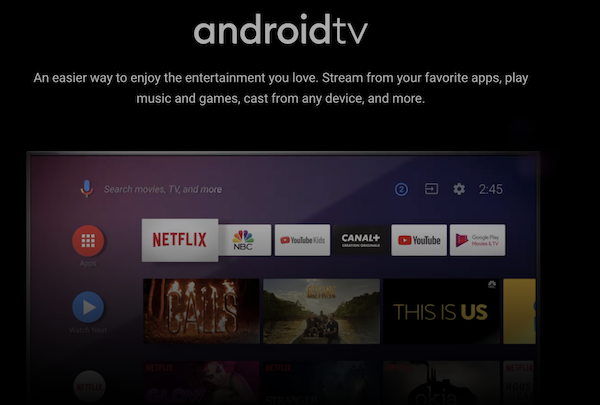
Some May Love the New Recommended Content Section and Some will Hate It
If you hate it, then this post is for you. Because it will show you how to disable and remove the new Android Recommended content section from your Android TV home Screen.
What is Android TV Recommended Content?
This is a new category added in a recent Android TV OS update that shows content recommended from various paid streaming channels.
While the idea was to give you a way to easily discover new TV shows and movies on your Android TV box. If you use your Android TV box to only watch shows and movies from unknown sources, you may really not want this taking up valuable space on your home screen.
Here's How to Remove the Android TV Recommended Content Section
First off performing the following steps will make you Android TV box unable to receive updates. It may be worth it though if you don't want some particular feature of a new update. Like being able to install apps, from unknown sources. Google may have not blocked this ability yet, but in a future update this is a possibility.
If the Featured Content section has already been added by a recent update. Rolling it back to prior software version or blocking the update from installing are two options.
TO ROLL BACK AN ANDROID OS VERSION UPDATE
1. Turn on your Android TV media streamer
2. Verify if the new content section is shown on the Android TV Home Screen.
3. If it's shown, navigate to Settings (Gear icon upper right hand corner) then go to Applications.
4. Once inside the Applications menu, choose "See all applications."
5. Now select "Show system applications."
From within this menu, search for Android TV Home and then choose Uninstall updates. After the update has been removed, the content section will be gone. And the Home Screen will look like it once did before the recent update.
How to Prevent Future Android TV System Updates
In case it hasn’t been installed or you want to prevent it from doing so, turn off automatic updates for Android TV.
1. Go to Settings and choose the updates section.
2. Under the option "Perform automatic updates" untick the box if it's selected. This will prevent any updates from being installed without your approval.
For More Great Android TV Tips to Maximize Performance and Enjoyment Click Here!



